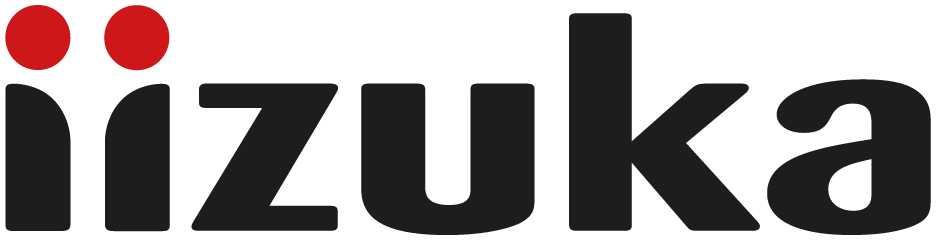UPDATES
Case Manager 58
Published 6 November 2023
Case Manager 58 will be rolled out on 7th November 2023. This version includes a number of minor bug fixes and improvements and does not introduce any new features.
Case Manager 57
Published 18 April 2023
Case Manager 57 includes two new user interface updates and three new administrator features. Further information is available here:
User updates:
Administrator updates:
Assessments
This update only applies to customers who use the assessments feature in Case Manager.
Published 12 April 2023
This update makes it easier to see all the information related to Assessments on one screen. Further information is given here: Guidance on new assessment screen.
Hints and tips
Video from our latest webinar to help you get the most out of Case Manager.
Published 4 April 2023
We held a webinar on 30th March and ran through some top tips for getting the most out of Case Manager, including:
getting the best out of the search function, especially if you're working with incomplete data;
avoiding duplicate records by merging cases;
viewing all the data you need using multiple tabs;
sending communications by email and SMS; and
making the most of the new user interface.
We also promised some tips for those customers who use our SMS function. You can read more about this here: Tips for SMS messaging
Outlook email plug-in
You can now import Outlook emails directly into your Cases.
Published 7 February 2023
We've recently introduced a new feature which allows you to import emails into your cases directly from Outlook.
The Outlook email plug-in is available for all customers, contact support@iizuka.co.uk to have it switched on for your organisation. This functionality requires your IT team to make some small changes to Outlook's configuration before it can be implemented; we will provide full instructions and support.
You can read more about this update here: Outlook email plug-in guidance
Case Involvements
Case Involvements is now available for all Case Manager users.
Published 13 December 2022
We've recently made it easier to record the involvement of individuals and organisations in a client's case.
This functionality is accessed via the Case View screen and allows you to create, edit and save information all within one screen. The feature is available for all customers, please contact the team at support@iizuka.co.uk to have it switched on for your organisation.
You can read more about this update here: Case Involvements guidance
Case Hub
Case Hub is now available for all Case Manager users.
Published 8 November 2022
A new feature is now available in Case Manager. Case Hub will allow you to search, create and edit cases, all within one screen.
You can read more about this update here: Case Hub
This feature is available for all customers, contact support@iizuka.co.uk to have it switched on for your organisation.
Our support desk will be available as always to support any issues. You can contact them via support@iizuka.co.uk.
Crocodile
The Crocodile release was completed in October 2022.
The latest updates to Case Manager introduce the following features:
Multi file attachments - allowing you to upload multiple files at one time, either by browsing and selecting them, or dragging and dropping them from your device. For more information, see the article here: Multi file updates
Improvements to involvements - allowing you to list a person or organisation as being involved with a case. See here for more information: Improvements to case involvements
Case Action associations - You can now associate an organisation with a case, within the case action screen. For more details, see here: Associating an organisation with a case
Case Action deletion triggers - allowing you to create triggers to automatically delete sensitive data at specific transition stages in your workflow. See: Case Action deletion triggers for details.
Our support desk will be available as always to support any issues. You can contact them via support@iizuka.co.uk.
Bonobo
The Bonobo release is planned for
3 February 2022.
The new features in this version will include changes to the case details screen aimed at:
Making menus clearer and easier to use on a mobile device
Reducing the number of clicks and screens required to edit case details by introducing ‘cards’ on the right hand area of the screen and dialogue boxes to enable easier editing of information
Improving the visibility of case involvements, allowing you to see all people included in a case, such as witnesses, secondary contacts, while respecting all permissions regarding who is able to see what data
The links below will take you to the guidance:
This guidance is designed to explain and help you use the new features. Our experience with customers who have piloted the new release suggests that full training will not be required, but our support desk will be available as always to support any issues. You can contact them via support@iizuka.co.uk.
Case Manager 35
This update to Case manager includes a number of bug fixes as well as the following new features:
Sharepoint integration
If your organisation uses Microsoft Sharepoint as a document storage and collaboration solution Case Manager can now automatically generate and upload documents to your Sharepoint installation for collaborative working.
Office 365 Email Sending
If your organisation uses Microsoft Office 365 as your email provider this can now be used to send all emails that Case Manager would normally send. This allows organisations to use any existing Exchange features such as encryption add ons etc and also removes the maximum file size restrictions for email attachments which are part of the standard email provision within Case Manager.
Office Outlook Add-In
For organisations which use Microsoft outlook for their email client and log in to it using a Microsoft account we can now provide an Add-In for outlook which will allow your staff to import emails directly onto cases in Case Manager as case actions, along with their attachments.
New Technologies
We’ve been making a lot of changes to Case Manager behind the scenes. This means we’re now able to start taking advantage of modern browser capabilities to make things easier when using Case Manager. For most systems, we haven’t turned anything on just yet, however we’re now working through the system modernising and improving each area as we go.
If you would like a demo of new improvements to the Case Actions table and Case Details screen as a taster of what’s to come please contact info@iizuka.co.uk.
Case Manager 33
Case Manager 33 includes a number of minor bug fixes and improvements and does not introduce any new features.
Case Manager 31
Case Manager 31 includes a number of minor bug fixes and improvements.
Updates
New Notification Email Content
The notification emails sent from Case Manager to Case Manager users when an action is performed on a Case and/or Case Action by another Case Manager user now include additional information about the action.
Previously the notification email contained a single line description of the action and a link to the full details in Case Manager. E.g.
Now the notification includes additional information:
This will help Case Manager users to identify the action via the email without the need to view the full details in Case Manager.
Improvements
Allow Available Actions Menu
The Available Actions menu can now be fully closed by clicking on the currently open tab.
Expanded:
Collapsed:
Improved Follow On Actions Display
Case Manager systems that use Follow On actions will now display information about these actions before they are triggered. When completing a case action that will trigger a Follow On you will see the details of these actions at the bottom of the screen:
Case Manager 28
Case Manager 28 includes a number of minor bug fixes and improvements.
New features
Grants Module User Only
Case Manager now includes support to record reconciliation payments against previously paid grant payments via refunds or adjustments.
Refunds
Refunds are recorded as negative payments against the grant request and are processed like any other payment, via payment runs, as either positive or negative amounts. They can also have their own transaction code.
The Refund option is presented to the user when viewing a compatible Grant Payment record. Refunds can only be recorded against Grant Payment records that have a status of Paid.
The Refund screen will allow the user to enter an amount to be refunded against the value of the Grant Payment record.
The refund payment will appear alongside all other payments against the Grant Request. It is recorded as a negative value payment against the Grant Request.
Adjustments
Adjustments (any increase in the grant amount) are recorded as payments against the grant request and are processed like any other payment, via payment runs. They can also have their own transaction code.
The Adjustment option is presented to the user when viewing a compatible Grant Payment record. Adjustments can only be recorded against Grant Payment records that have a status of Paid.
The Adjustment screen will allow the user to enter an amount to be adjusted against the value of the Grant Payment record.
The adjustment payment will appear alongside all other payments against the Grant Request. It is recorded as a positive value payment against the Grant Request.
Case Manager 27
Case Manager 27 includes some minor bug fixes and improvements, as well as new features.
New features
We have made some changes to make Case Manager as relevant as it can be for your organisation and make it easier to input the specific data you collect. You can now rename or hide standard client fields.
To ensure data quality, we have also made changes to Customer Field Validation, so that caseworkers can only input data of a certain type, for example numerical data in a date field.
Renaming Standard Client Fields
The system standard Client field labels can now be renamed in your Case Manager system. The system standard Client fields are the block of fields that appear on the New Case and Client View/Edit screens, see below.
Hiding Standard Client Fields
In addition to the renaming of system standard client fields, these fields can also be hidden in your Case Manager system. If, for example, you do not require the Company as part of the client’s address then this system standard field can be hidden from the New Case and Client View/Edit screens.
New Client Record (Before)
New Client Record (After)
Again this feature is available at no extra cost. Please contact us if it would be useful for you.
Custom Field Validation
Custom fields throughout Case manager can now be configured to include additional data formatting validation.
For example, date fields can be configured to only record dates in the past or future, text fields can be restricted to only include letters, numbers or even complex formats like National Insurance numbers.
Again, this feature is available free of charge from the IIZUKA Support team, please call if you think this feature might be useful to you.
Case Manager 26
Case Manager 26 includes a number of minor bug fixes and improvements which include fixes to the case delete function.
Case Transition Message Triggers
Messages at the case level can currently only be sent when triggered manually by a user. This new update will allow messages to be automatically triggered as a case progresses through the case workflow. Speak to the IIZUKA Support team on 0121 212 1617 if you think this feature might be useful to you.
Case Manager 24
Case Transition Custom Fields
Your Case Manager system can now be configured to have custom fields appear when a case moves through a workflow transition to change status. Your system administrator can configure these fields and they can be of any of the types already supported by Case Manager. Fields can also be mandatory, meaning that they must be completed in order for the case to move to the next status. The fields can be set for each case transition on each workflow, meaning that different types of cases can have different fields appear at different stages of the case process.
Fields that appear as the case moves through the transition are added to the case so that they are displayed with the other custom fields of the case when it is viewed and the values in the fields can be updated by editing the case.
Fields added in this way can be included in reports and dashboards, but cannot currently be searched from the Case Search screen. This feature will be added in a forthcoming update.
Hide Primary Outcomes
Primary Outcome is a single picklist field that can be set when closing a case in Case Manager. Prior to this update all cases must be given a Primary Outcome upon closure and the choice of outcomes is the same for all types of cases.
Case Manager version 24 provides the option to disable the Primary Outcomes field so that it does not appear when cases are closed. This is achieved in the system administration area by disabling all of the values for the Primary Outcome Vocabulary.
In combination, the case transition custom fields and the ability to hide the primary outcome field means that your system can now be configured with far greater control over the information that is to be captured at case closure.
Case Manager 22
Standard features
Picklist ordering
The order of the values in picklists can now be controlled by administrators, with a choice of alphabetical ordering or custom ordering. The standard behaviour, which is unchanged from previous versions of Case Manager, is to keep them in alphabetical order with the default value at the top of the list.
Choosing a new position for any value will switch the list into custom ordering mode, which then allows the adminstrator to put any value in any position. Administrators can change custom ordered lists back to alphabetical, which will automatically sort them back into alphabetical mode.
Location Field & Mapping
A new type of custom field has been added which allows a named place or a point on a map to be selected from Google Maps. This can be used to associate any type of location with records that have custom fields, including Clients, Cases and Case Actions. It is also possible to have mutiple different location fields in any list of fields.
Please note the use of the Google Interactive map requires the purchasing of credits to use. Contact the IIZUKA Support Desk for further details/pricing information.
When a location has been selected it is shown in the list of values on the record and clicking on it will launch Google Maps showing the location.
When editing a record with a location field, a button that launches Google Maps is shown next to the field.
Google Maps appears in a pop up window allowing you to select the location:
You can search by names, types of places and addresses or you can just click on a point or a place on the map:
Reason Recording on Case Type/Case Owner change
Case Manager users now have the option to record reasons for changing case types or reassigning cases. To enable this option contact the IIZUKA Support Desk.
Configurable Gender Picklist
The Gender field in Case Manager can now be controlled by administrators to add or remove gender classifications other than Male, Female and Undisclosed. Current reports will still be compatible, but will include the value ‘Other’ for records that don’t use one of these three values. New and updated reports can use either the previous fixed list plus the ‘other’ option or can use the full range of values now configured. Please contact the IIZUKA Support Desk for more information.